
WarehouseController is fully integrated to Sage 50c. Clicking on WarehouseController on the Products and Services menu gives access to all the routines.
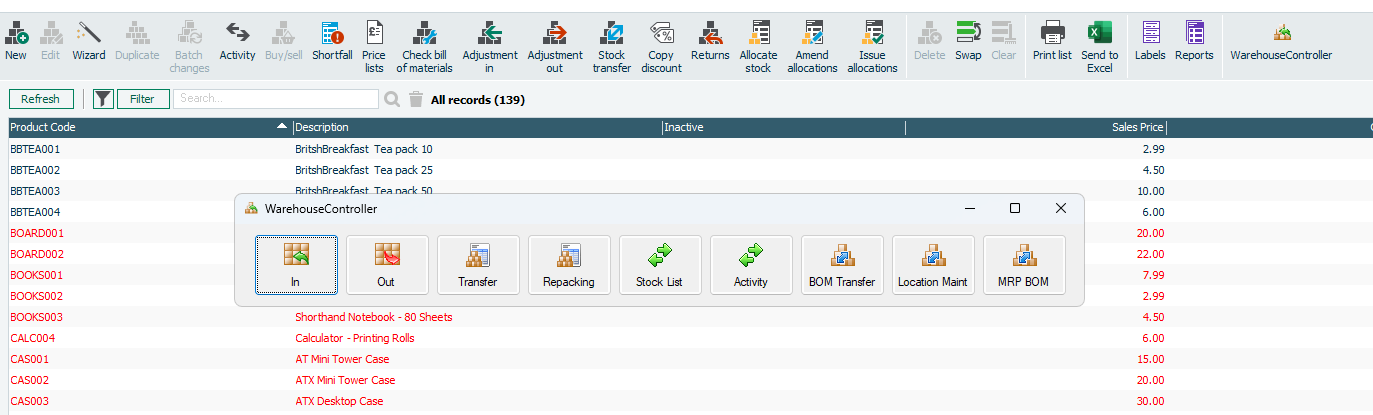
Location Maintenance allows you to create your own codes to identify the stock location. This could be a warehouse code, engineers van or a combination of codes to show warehouse and bin location. The number of locations is limitless. Defaults can be set to automatically select the locations for Purchase and Sales Orders. Unlike other products there is no need to alter product codes, the location code is a separate code.
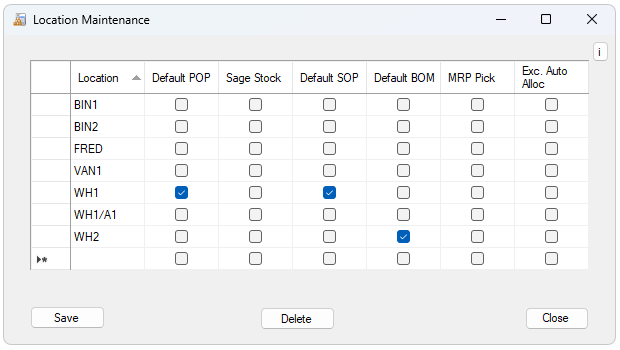
In allows you to make adjustments into stock, recording batch and expiry date as well a location. This can be used instead of P.O.P. Multiple entries can be made quickly and saved on mass.
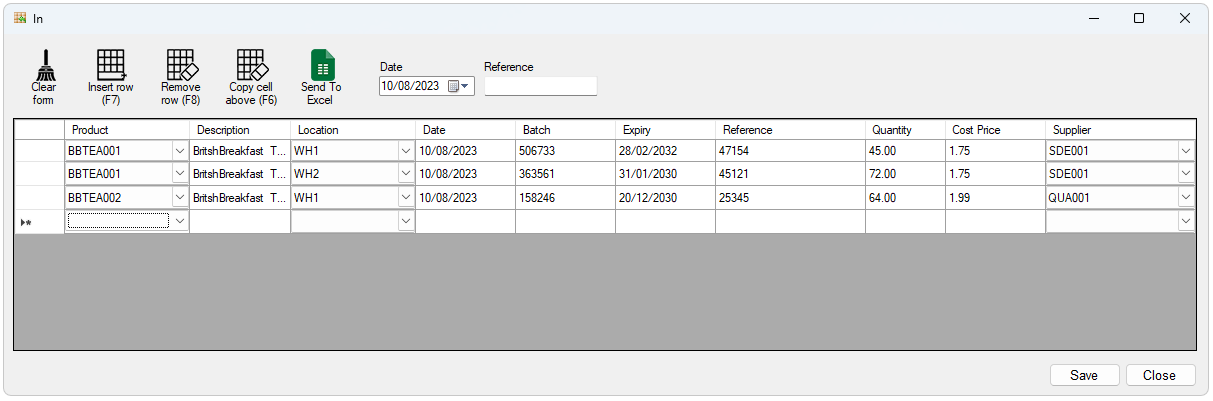
Out is used for adjustments out. Only batches at a specific location are shown.
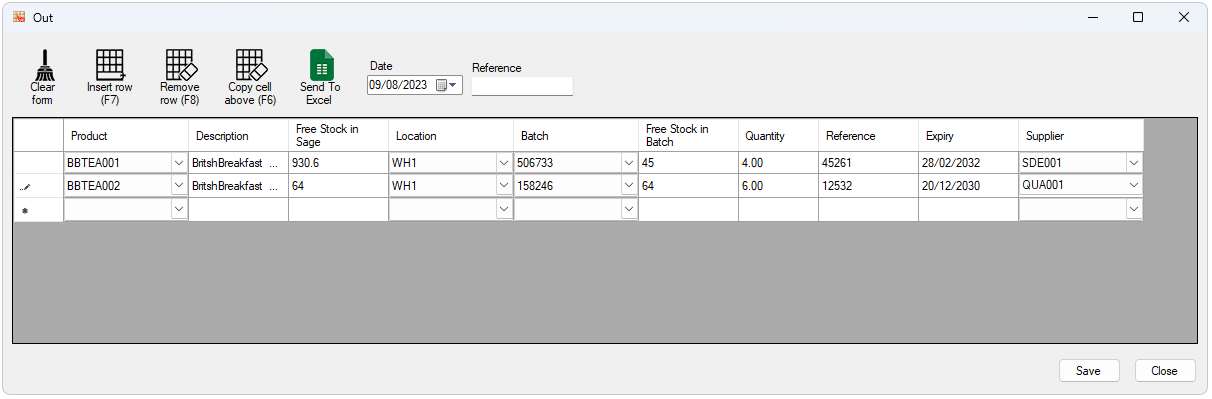
Repacking allows stock from a batch to be repackaged as a different product. Stock is booked out and back in automatically and recorded on the audit trail.
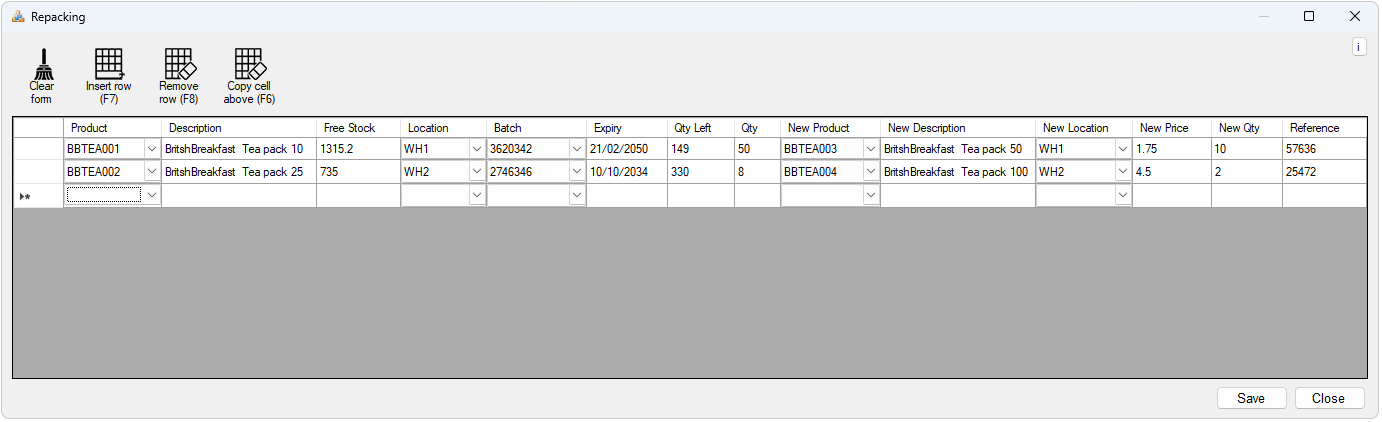
Transfer allows to move products from one location to another. Location from and to are validated from drop down options.
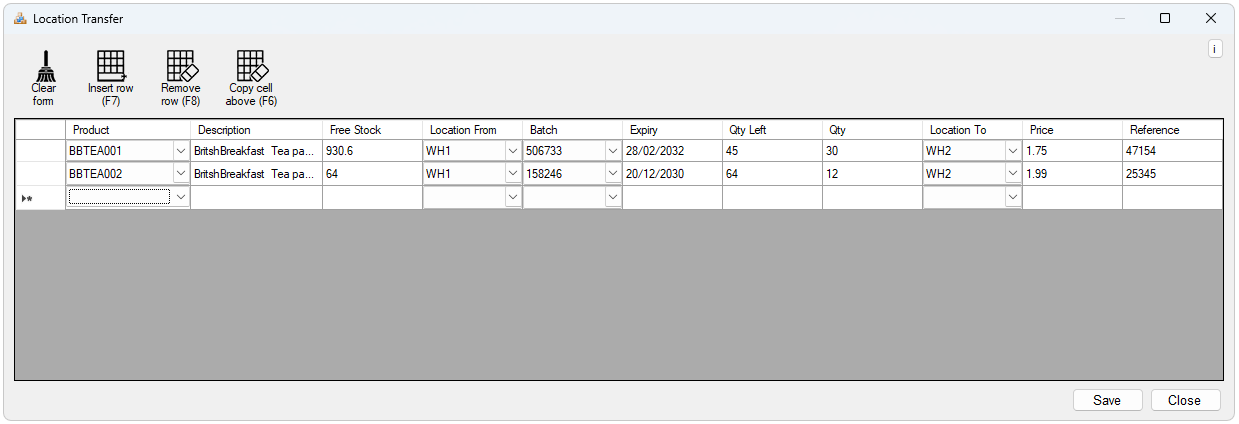
Stock List provides a full stock enquiry showing product batch details. Individual products or a full list can be selected. The search allows location, batch number, date received, expiry date and account.
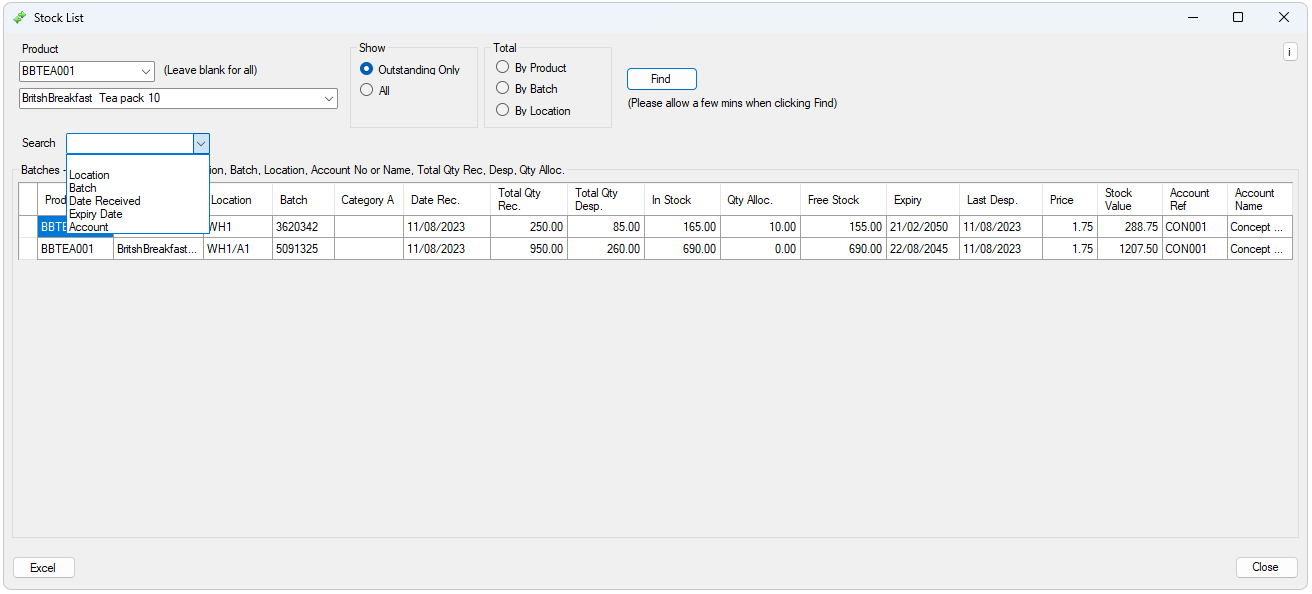
Ticking Total by Product, shows the total product stock with all available batch numbers. Clicking on Excel outputs the data automatically to Excel for the hard copy reports.
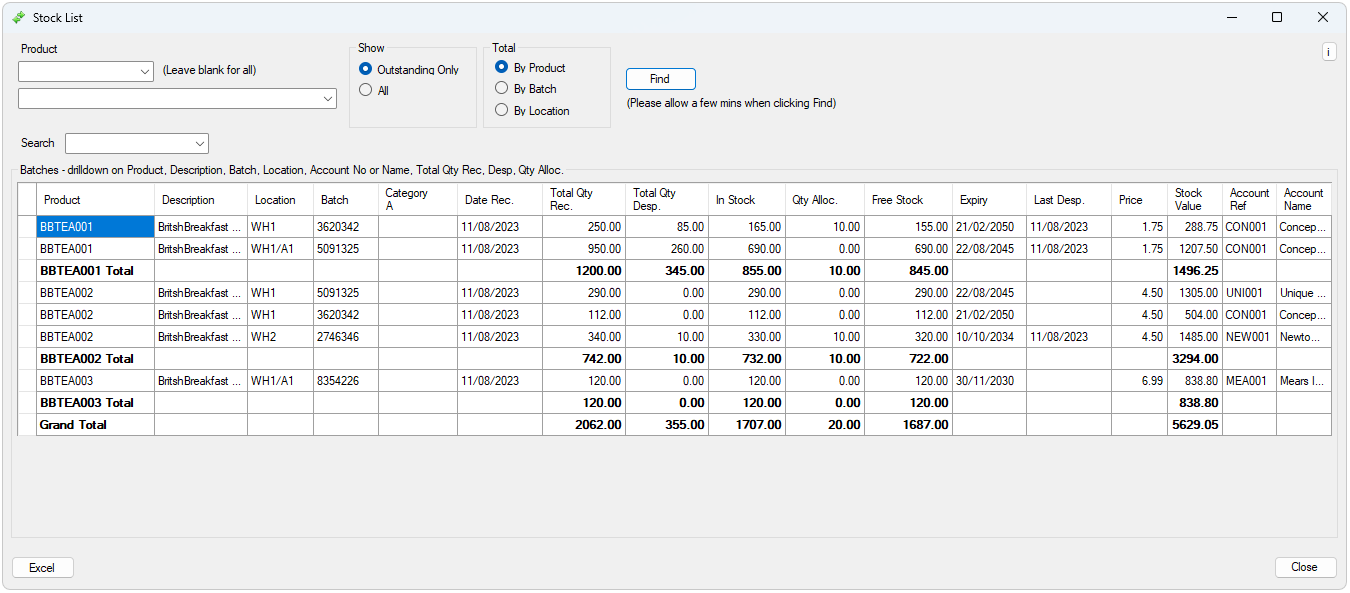
Activity is a full audit trail of all batch activity and stock movements and can be filtered by product code, batch number, location, supplier GRN, reference, account or URN which is a unique reference assigned when allocating batches to invoices.
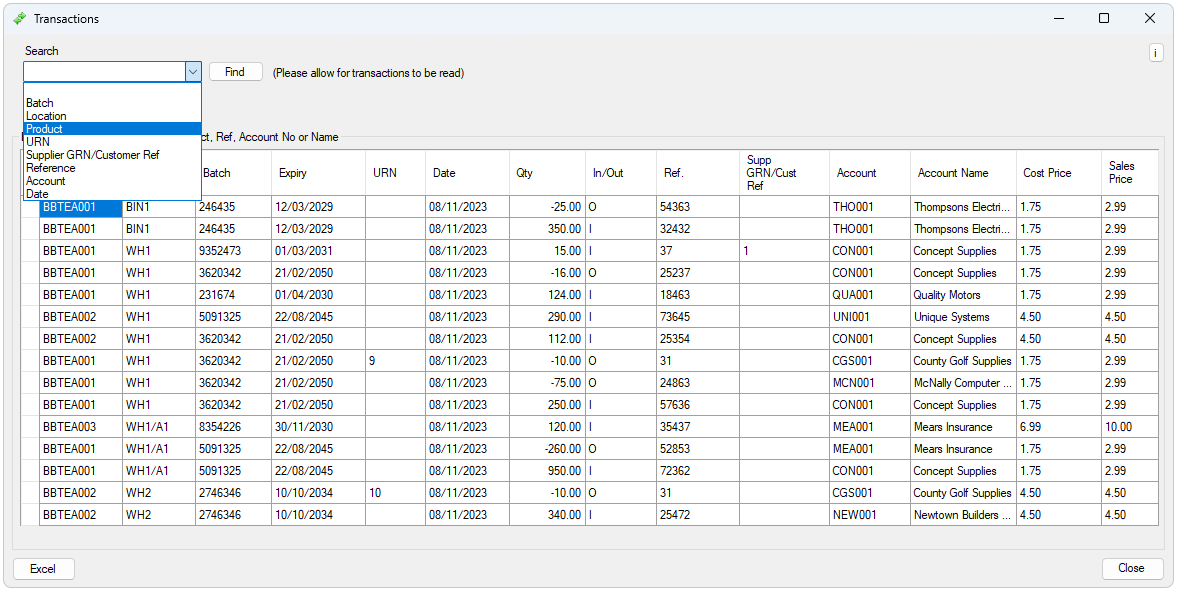

Drilldowns are available on product, reference, account number or name. This allows you to drill into the Purchase and Sales Orders. The orders are automatically opened within Sage.
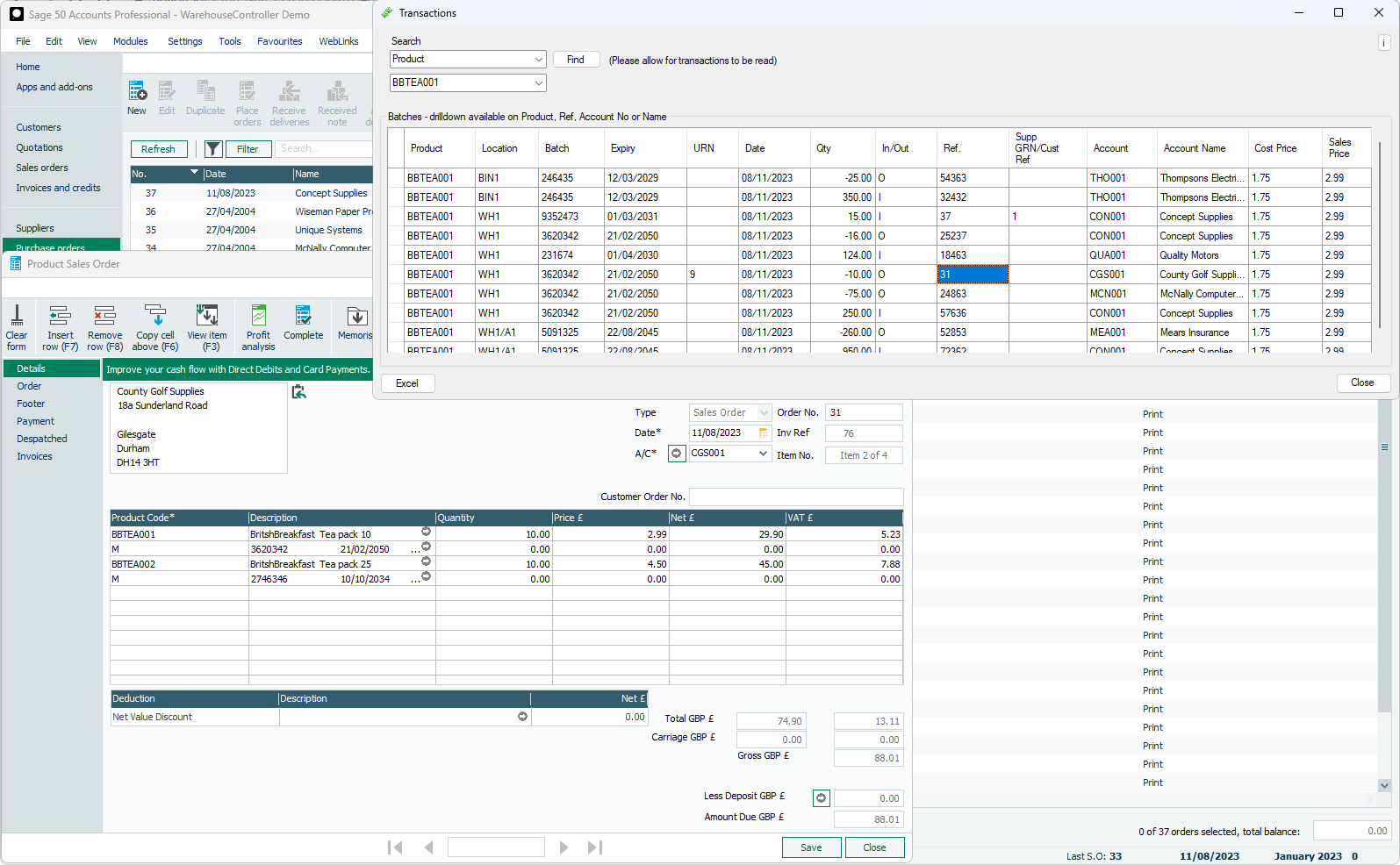
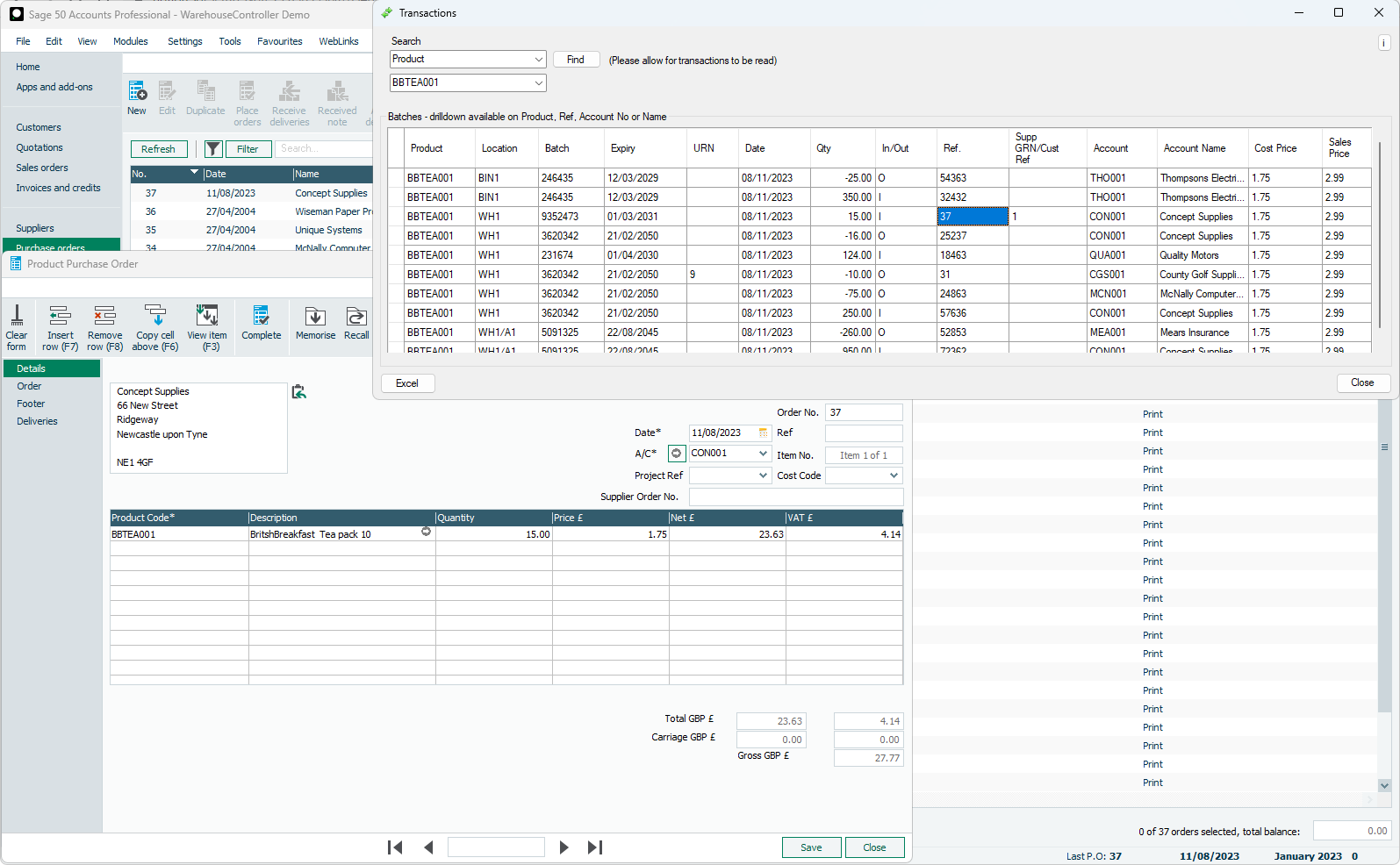
BOM Transfer moves component stock into a finished assembly. This is controlled by the standard Sage Bill of Materials. Component batch details are selected along with the finished item batch and expiry date giving assembly traceability. A default location can be created for the finished stock or selected manually. A default location can be set for the components, or the system will automatically allocate locations based on availability. Alternatively each component location can be allocated manually.
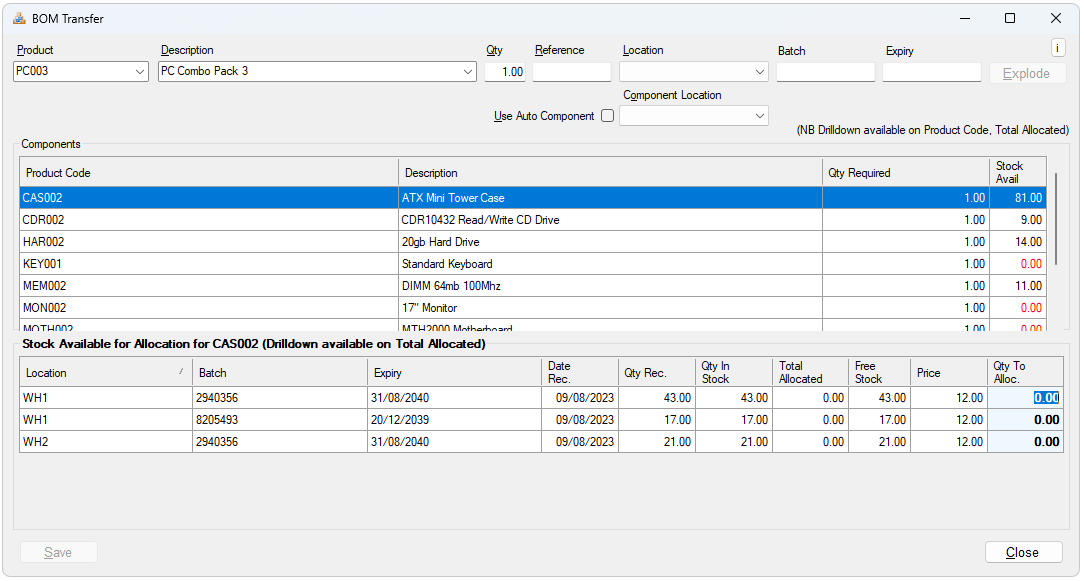
MRP BOM provides a more controlled environment for component stock. Only component stock which is in an area specifically set as an MRP area is available for the BOM. This is useful if you wish to retain components as spare items rather than to use them within an assembly.
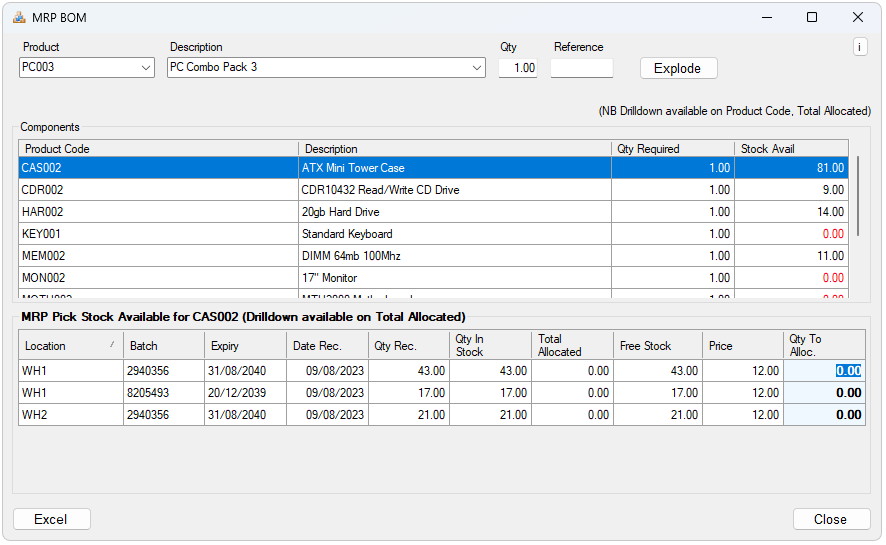
WarehouseController fully integrates with P.O.P. allowing stock with batch numbers and expiry dates to be booked into specific locations via our GRN routine. If P.O.P. is not being used, the In routine from the main menu within Products and Services can be used.

Selecting a Purchase Order with a status of ON-ORDER displays the full order details and allows the goods to be booked into the default or specific location, including the batch number and expiry date. The order line can be split to record multiple batches or part delivery, or book into multiple locations. Sage Delivered status is updated by this routine. The original purchase order can be drilled into from the Location Trans enquiry screen.
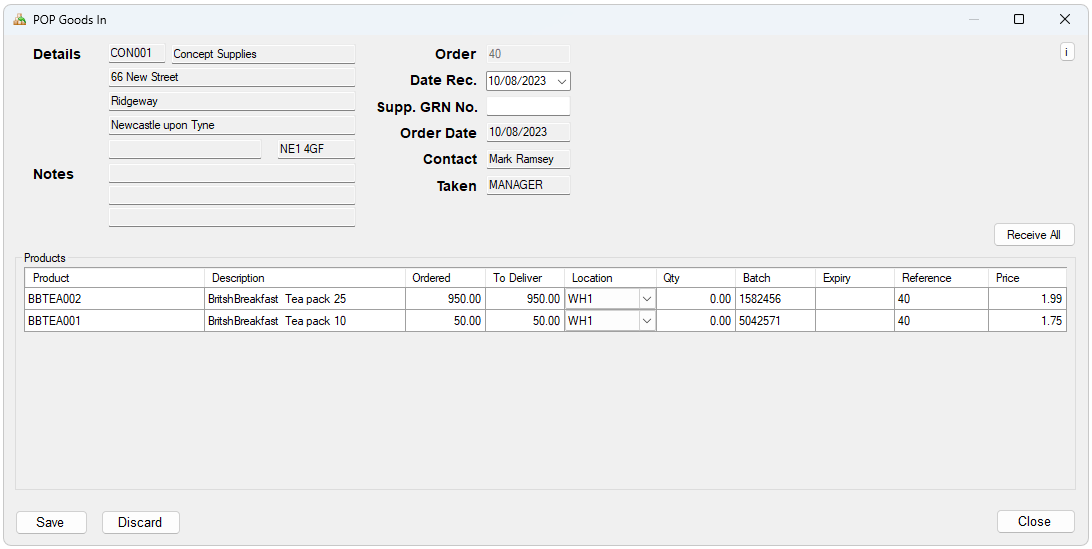
In addition to the GRN routine booking stock into the WarehouseController database Sage stock is also updated and the location shown on the Activity.
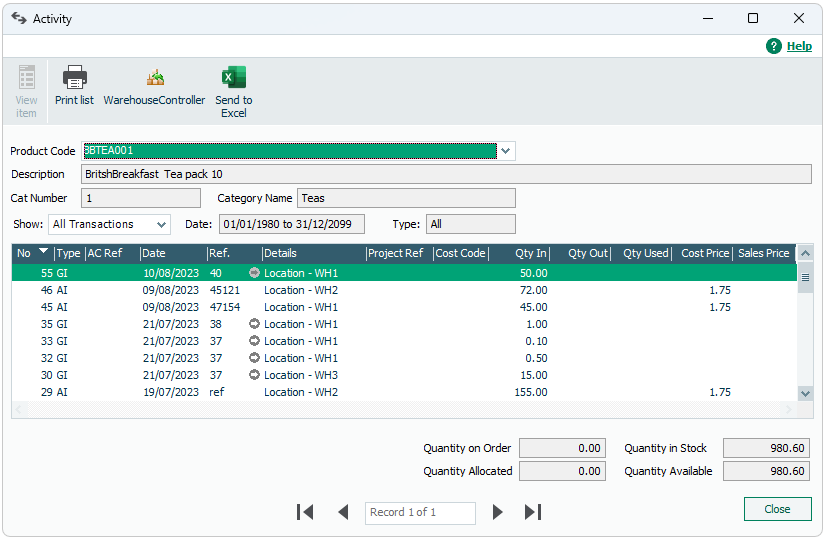
WarehouseController fully integrates with S.O.P. allowing stock to be allocated and picked from specific locations or batches. The allocation process is accessed within Sage 50c.


Available batches with their locations are shown for each product line or can be selected automatically using FEFO (First Expired First Out), or manually choosing the location you wish to pick from. Multiple batches can be selected for each line.
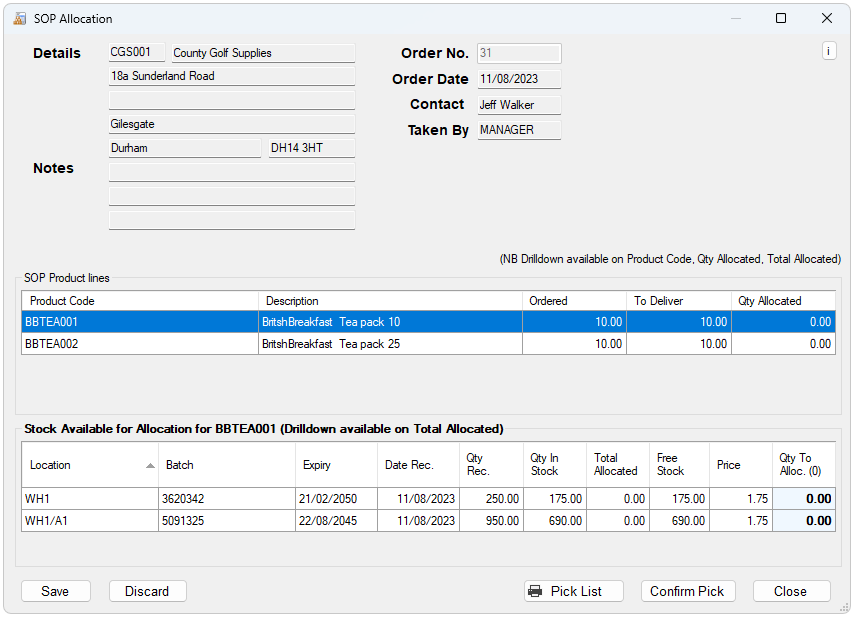
The Pick List button outputs information to a printable Pick Sheet for the warehouse. The layout and content of the pick sheet is fully customizable using the Sage Report Designer.
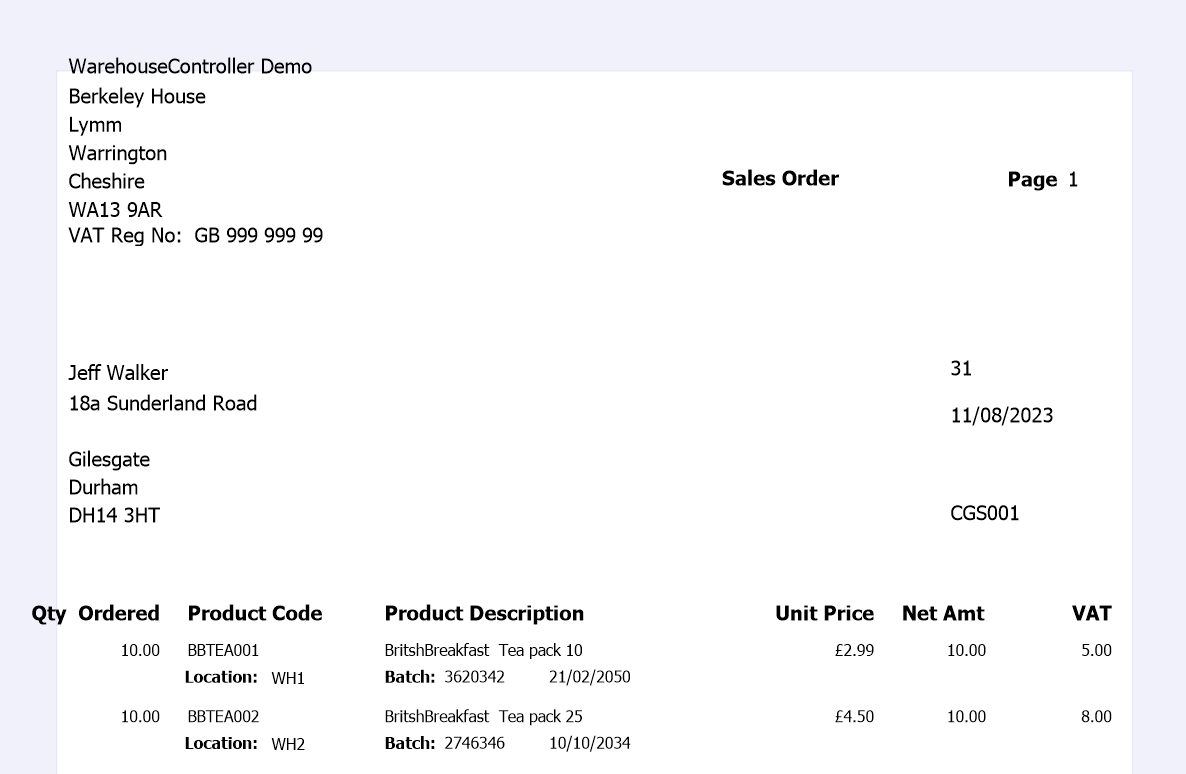
Allocations can be changed or partial dispatches made.
When picking has been completed the Confirm Pick updates the Sales Order with location, batch and expiry dates.
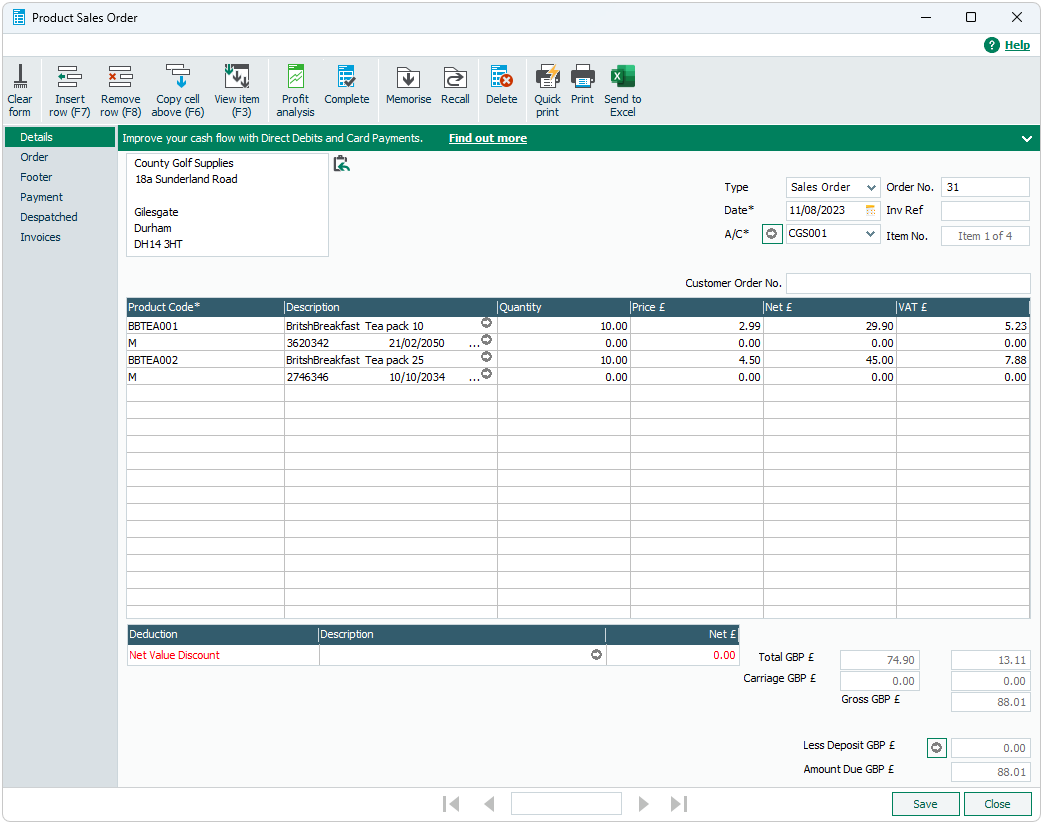
Dispatch order will create an invoice. In the invoice you will find the product code and the batch number with expiry date along with the quantity that has been ordered.
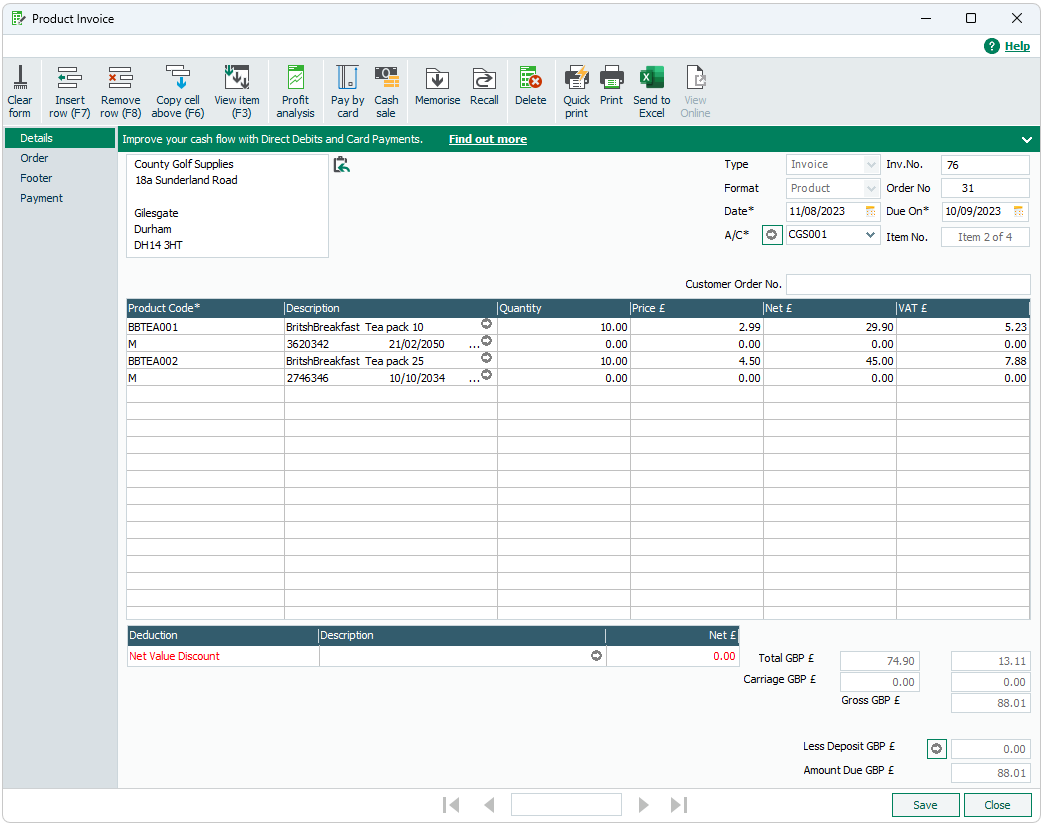
Aston Berkeley